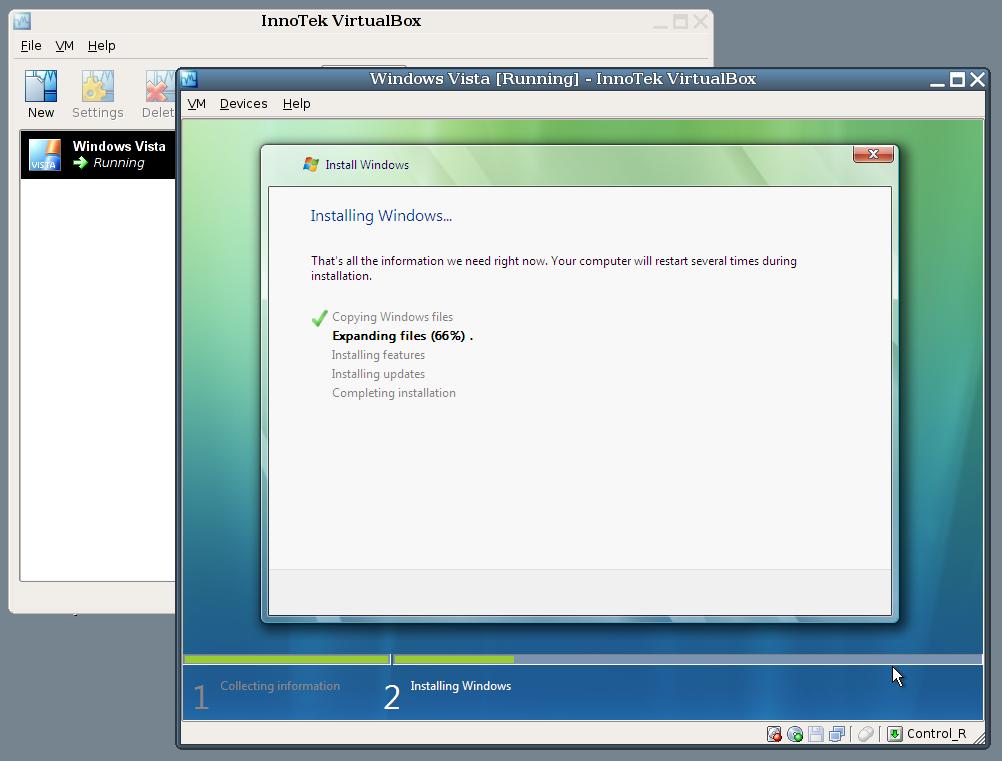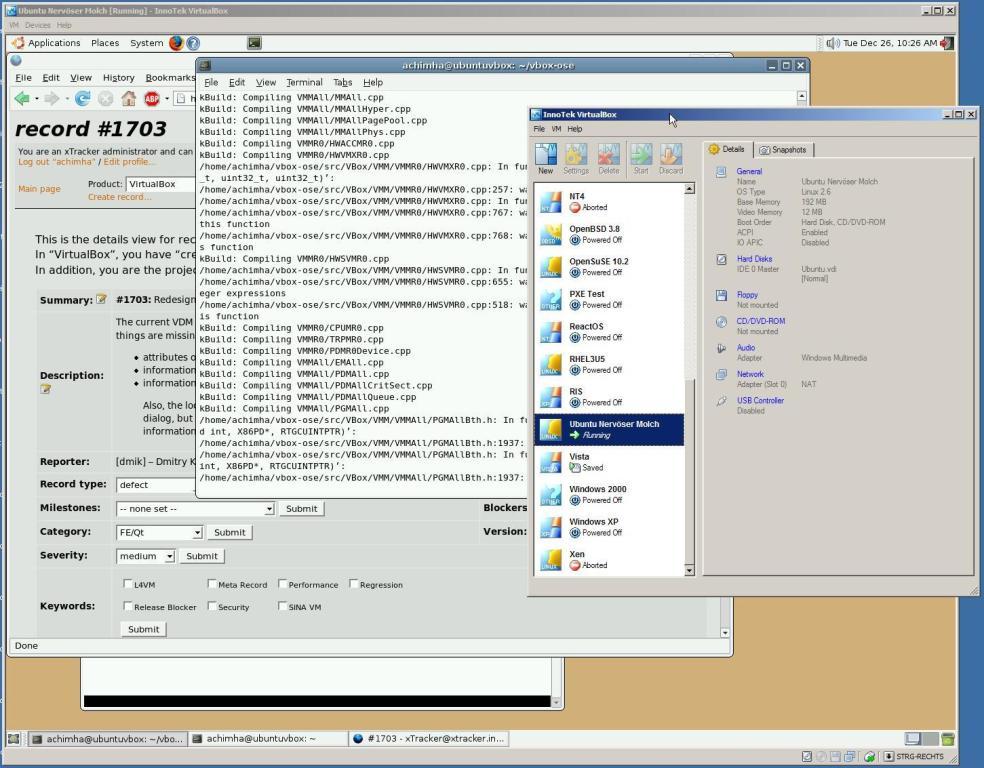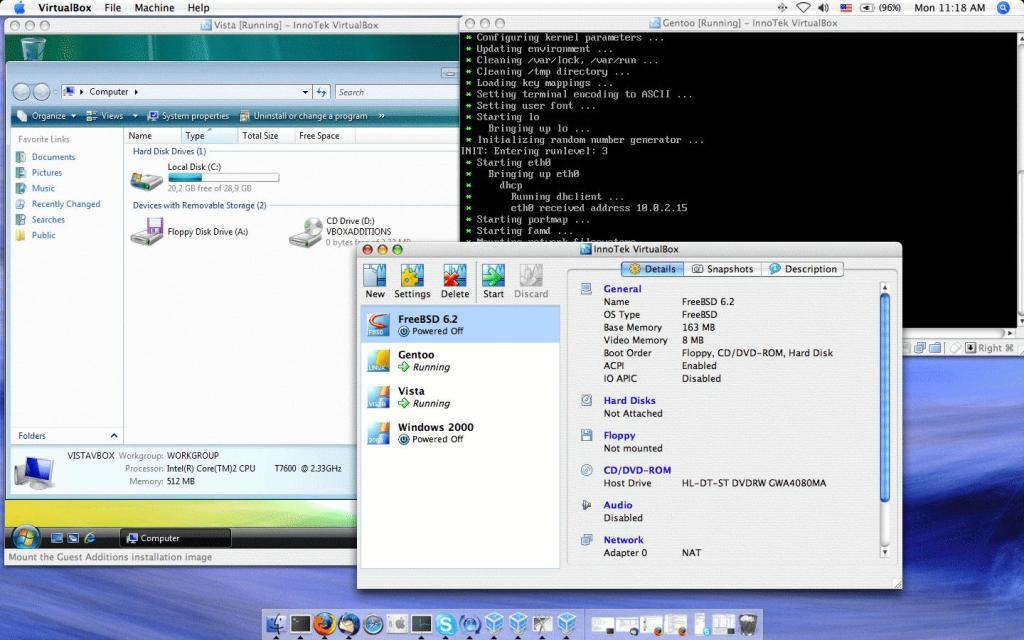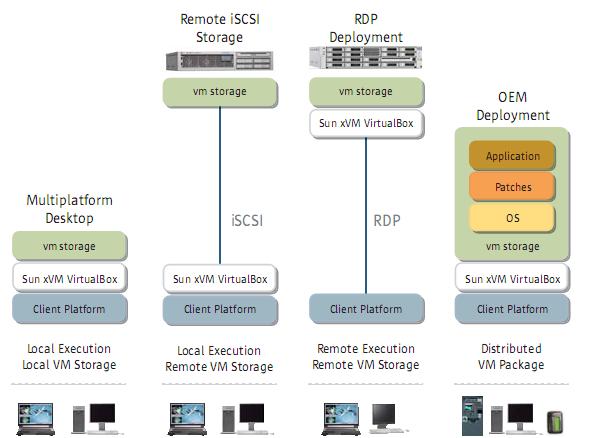There are situations when users have to access certain applications of operating systems other than their native operating sytems. Certain organizations take migration steps towards opensource platforms. They need to provide their users with access to critical legacy applications. In other cases, when you have upgraded your computer system with latest hardware and your old native OS doesn’t support your new hardware. You work in your native OS and at the same time you want to use your new hardware with compatible OS. In such cases desktop virtualization can be a very good solution.
Sun xVM VirtualBox is among the compelling desktop virtualization solutions because it is available as a no-cost download for personal use and as open source code.
Features:
- Near-native performance.The software ships with optimizations (called “guest additions”) for certain guest operating systems. Guest additions are installed inside a specific VM to accelerate performance or otherwise enhance the feature set of a particular guest environment.
- Rich host and guest integration. When a VM is configured in “seamless” mode, the software maps guest application windows directly on the host desktop, allowing guest and host windows to appear side-by-side. This gives the impression that a guest application window is running natively. Just as with native OS windows, the user can dynamically resize guest application windows as needed, or alternatively, run the guest VM in full-screen mode.
- Shared folders and shared clipboard. Applications running on host and guest operating systems can transparently share files and clipboard data. When a folder is configured as a shared folder, it becomes available to the guest environment as a network share. Optionally, the clipboard of a guest OS can be shared with the host OS.
- Time synchronization. Since the native OS manages the host system’s clock, some virtualized desktops do not adequately address time synchronization between host and guest OS environments. With VirtualBox, the guest operating environment is synchronized automatically with the native OS, allowing the user to see accurate time reporting.
- Powerful virtualized networking. Up to four virtual Gigabit-based network interfaces are supported in each VM and are then accessible from other machines on the physical network. When a VM is configured, the user individually selects what kind of hardware is presented to the virtual machine. Virtual network interfaces also support remote booting via PXE protocol.
- Robust virtualized hard disk controller support. VirtualBox implements virtualized instances of two of the most common hard disk controller types, IDE and SATA. Up to 32 SATA devices are supported in a guest OS, enabling access to a variety of device types, including devices with removable media.
- Support for Advanced Configuration and Power Interface (ACPI) reporting. This functionality allows an ACPI-aware guest OS to obtain host configuration specifics, which helps the guest configure virtual hardware capabilities. ACPI simplifies the task of cloning PC images from real machines or from third-party virtual machines into VirtualBox software. An ACPI-aware guest can also obtain host power status, such as a low battery condition on a laptop.
- Virtualized display support. VirtualBox supports all VESA standard resolutions and color depths. VMs can also be configured to support screen resolutions many times that of a typical physical display. This allows VMs to be spread over a large number of physical screens on a host system.
- Secure VM instances. Because VirtualBox prevents data leakage, VM instances are isolated and cannot impact applications running on the host OS or within other VMs. This allows companies to extend access to non-native applications while protecting core business functions.
Sceenshots:
Create New Virtual Machine
Installing Guest Operating System
Network Config
Ubuntu on windows XP
ubuntu, windows xp, opensolaris Virtualization on Mac OS.
VirtualBox Application and Deployment:
A typical user in this case is a software developer who downloads VirtualBox (at no charge for personal use), installs it on a desktop, and creates several VMs to simulate test environments for potential deployments. On a virtualized platform, multiple VMs act as isolated sandboxes for testing, eliminating the need and cost associated with corresponding physical systems. For example, a Web 2.0 developer must test applications on multiple browsers including Safari, Internet Explorer, and Mozilla (commonly used in Mac OS, Microsoft Windows, and UNIX environments, respectively). A single laptop configured with multiple VMs and these operating systems becomes a powerful yet low-cost test and development environment.
You can Download VirtualBox latest version from Here.
Other interesting websites
- Casinos Not On Gamstop
- Migliori Casino Non Aams
- Siti Non Aams Legali In Italia
- Casino Not On Gamstop
- UK Casinos Not On Gamstop
- UK Online Casinos Not On Gamstop
- Casino Online Non Aams
- Beste Online Casino Deutschland
- Best Non Gamstop Casinos
- Casino Sites Not On Gamstop
- Meilleur Casino En Ligne
- Online Casino Zonder Cruks
- UK Online Casinos Not On Gamstop
- Casino Sites Not On Gamstop UK
- Casinos Not On Gamstop
- Casinos Not On Gamstop
- Casino En Ligne
- Casino Sites Not On Gamstop
- Casinos Not On Gamstop
- UK Online Casinos Not On Gamstop
- Casinos Not On Gamstop
- Casinos Not On Gamstop
- Slots Not On Gamstop
- Casino Online Migliori
- Casino Crypto
- Meilleur Casino En Ligne France
- Tous Les Sites De Paris Sportifs Belgique
- Casino En Ligne
- 稼げる カジノ アプリ
- Nouveau Jeu Casino En Ligne
- Casino Senza Invio Documenti