At one time or another, you would surely have felt the need for a portable Operating System that you could carry around with you and to help troubleshoot and backup your friends’ crashed PCs or just carry your complete Office with you. There are several Live CD based Linux Distributions(distros) where you just boot from it and enjoy the new OS. But what if you need your Data and settings to be remembered. A good alternative is to use a “LIVE USB” based OS.

Three things should be considered first.
- Size of USB drive
- Type of Distribution
- Usage
Distros like Damn Small Linux and Puppy Linux will perform well in 256MB drives. Some OS’es section off a portion of your computer’s memory[RAM] and use that as a drive, in addition to the flash drive.
We will use an application called UNetbootin to install the Linux into the flash drive. We can let the program download a distro or select the image file(.iso) of an already downloaded distro. Download UNetbootin here: http://unetbootin.sourceforge.net/ and install it.
‘m using the Boxpup version of Puppy Linux as my distro.Get it from the official site here: http://www.puppylinux.org/ . Download for Boxpup version: http://www.puppylinux.org/downloads/puplets/boxpup
The downloaded file will be an .ISO file. The important thing to note here is to make sure that you have downloaded the file correctly. Thats why we’re going to verify the authenticity of the downloaded iso.So get the MD5 hash from the place you downloaded.it will be listed in the download page itself. Select the whole MD5 hash and copy it using ctrl-c.
Now install this MD5 hash checker called HashTab from here: http://beeblebrox.org/hashtab/. After you finish installing HashTab, right click the downloaded iso file, select properties.
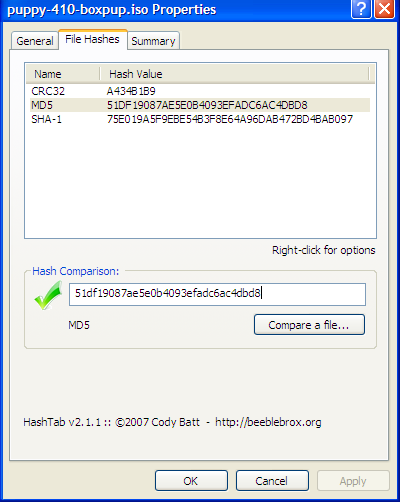
MD5 checkers
You’ll see a tab called file hashes. Select the tab and wait for it to calculate the file hashes. Select MD5 and paste the MD5 hash, that you copied earlier, into the box that reads “Hash Comparison”. If your downloaded file in not tampered, you will see a green tick mark in the hash comparison box. If the downloaded iso file is tampered with or has been incorrectly downloaded, you will see a red cross. You should then attempt to re-download the file from another source.
As your iso file has been verified, it’s time to install the OS . Open UNetbootin and select the Diskimage Radio button and select the downloaded iso file. Please make sure the correct drive letter for your USB drive is selected below.
*It is very important to re-check this because a mistake will format one of the partitions in your hard disk.*

Select Ok and let the program work for some time. After a few minutes you’ll see a dialog box asking to reboot. Click No. Save all your work, eject the USB drive but leave it in the USB port and restart the computer.
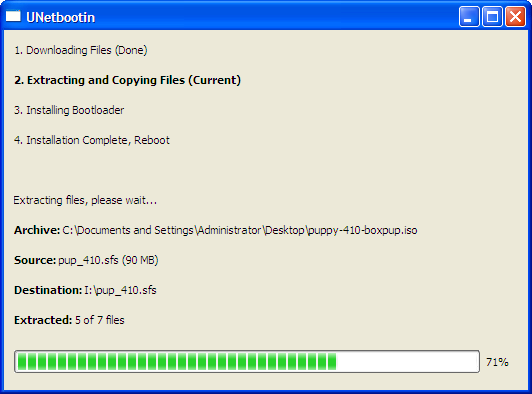
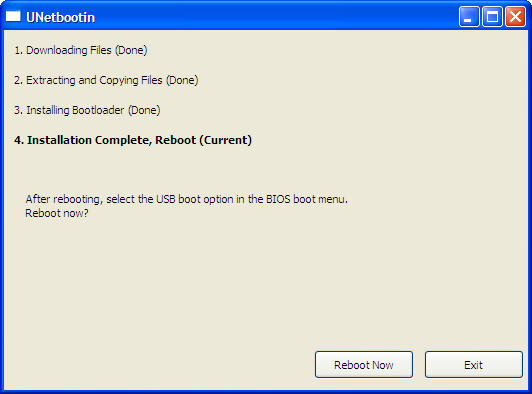
Now when your system is restarted, just boot your system with USB(change boot order frm BIOS). You’ll see the UNetbootin menu. Select Puppy.You’ll be asked a one-time set of questions to determine the setup of your computer.Thats it,you can customize your Linux as you want!
Other interesting websites
- Casinos Not On Gamstop
- Migliori Casino Non Aams
- Siti Non Aams Legali In Italia
- Casino Not On Gamstop
- UK Casinos Not On Gamstop
- UK Online Casinos Not On Gamstop
- Casino Online Non Aams
- Beste Online Casino Deutschland
- Best Non Gamstop Casinos
- Casino Sites Not On Gamstop
- Meilleur Casino En Ligne
- Online Casino Zonder Cruks
- UK Online Casinos Not On Gamstop
- Casino Sites Not On Gamstop UK
- Casinos Not On Gamstop
- Casinos Not On Gamstop
- Casino En Ligne
- Casino Sites Not On Gamstop
- Casinos Not On Gamstop
- UK Online Casinos Not On Gamstop
- Casinos Not On Gamstop
- Casinos Not On Gamstop
- Slots Not On Gamstop
- Casino Online Migliori
- Casino Crypto
















