Here are simple and easy steps to increase the speed of your Firefox up to 150%. Well before you may continue, please make sure you are using a Broadband Connection, you may not notice any change in your browsing speed if you are using Dial-Up Service.
- Open Mozilla FireFox
- Type “about:config” in the address bar
- Type “network.http” in filter bar or simply drag to find the following entries
- Set “network.http.pipelining” to “true”
Normally FireFox makes only one request to a web page while loading but when you will enable pipelining, it will make several request simultaneously and hence it will increase the browsing speed.
![]()
- Set “network.http.proxy.pipelining” to “true”
![]()
- Set “network.http.pipelining.maxrequests” to “true”
Set “network.http.pipelining.maxrequests” any number. It depends upon your Internet Connection Speed. [I have 1 MB connection, so i suggest=30 simultaneous requests].
- And the last step is bit tricky. Right click anywhere in the window and choose New Integer
- Name it “nglayout.initialpaint.delay” and set its value to “0″
- You are done. Restart the FireFox and notice the change in speed up to 150%.
StumbleUpon | Digg | Reddit | Tweet | Facebook | Technorati | Delicious | Ping.fm | Slashdot


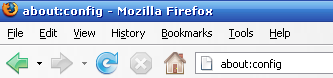
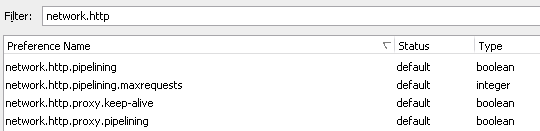
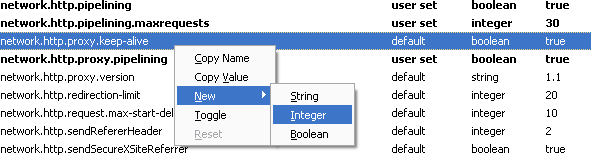
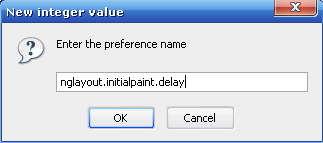
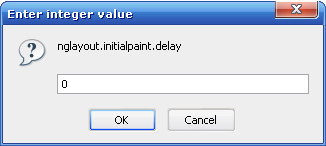
{ 0 comments… add one now }