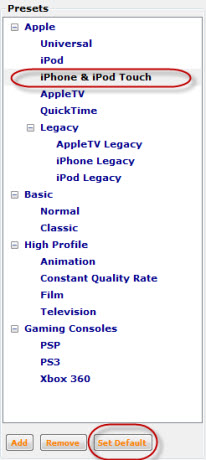I am sure many of you would be looking for some free tools and softwares with the help of which you can convert movies to the formats supported by iphone and ipod touch. So I decided to test some free video converting applications and then make a tutorial on how to use the best tool. In this article I will give you a step by step guide for a tool called Handbrake. At the end, I will also give you a list of other possible alternatives.
The iPhone can only play movies that are encoded using MPEG-4 and H.264 codecs and have the extensions ‘.mp4′ or ‘.m4v’. In this tutorial I will show you how to convert movies that are in other formats (for example, wmv, avi, mkv, etc.) to iPhone playable movies.
How To Use HandBrake To Convert Movies To The iPhone Format:
HandBrake is an freeware application that can convert movies from any DVD-like source such as: VIDEO_TS folders, DVD images, real DVDs, .VOB and .TS files and any other multimedia formats. It can convert them to MP4, MKV, AVI or OGM using the MPEG-4, H.264, Theora video codecs and the following audio codecs: AAC, MP3, Vorbis or AC-3.
You can download the free tool from Handbrake. Just download it and install it. Now launch Handbrake and let’s see how we can convert a typical .avi movie into a playable iPhone one.
When you launch Handbrake, click on the ‘Source’ button from the menu bar, to select the movie that you want toconvert. As you can see, you have two choices: a video file or an DVD/VIDEO_TS folder. Choose what you prefer and then browse to the desired video file.
Now click on the Browse button and choose a destination folder for the new video and type its file name.
Next, select the output settings for the video file. This can be done from the presets panel on the right. Simply click on the ‘iPhone & iPod Touch’ option and all the output settings will be set in automatically. Also, if you will use thisapplication only for this task, you can click on the ‘Set Default’ button at the end of the panel and make the ‘iPhone &iPod Touch’ preset the default one.
Finally, click the Start button, found near Source. Handbrake will begin the encoding process and a command window will open with details about the process.
When the process ends the window disappears. For this test I used a 22 minutes video file that had 175 MB by default. The encoding process took 13 minutes and the final video file had 91.7 MB. The codec used for the encoding process was H.264 which is the best for image quality.
If you want a smaller file and fewer minutes for the encoding process you can select a different codec, like MPEG-4 XviD or MPEG-4 FFmpeg, from the Video tab.
For example, the MPEG-4 FFmpeg codec made from the original file a new video that had only 38.7MB in 2 minutes. Unfortunately the image quality was quite poor this time. So you have to sacrifice one thing for the other.
The last step is to connect your iPhone to the PC, start iTunes or other alternatives and upload the movie.
Some other free tools:
There are also some other free softwares available but they have got their own drawbacks and i have found handbrake to be the best out of these. However you can still give them a try. They are :
Agree Free AVI WMV MPEG ASF MOV to MP4 Converter